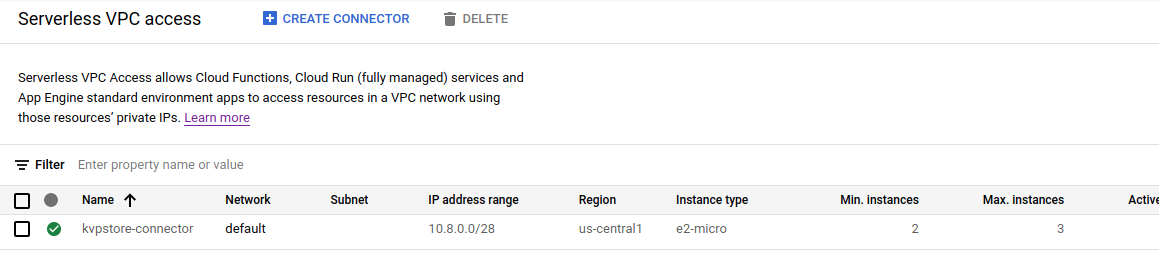Summary
This post is purely some code examples of different ways to structure arguments to functions. I show some examples of conditional object properties as well.
Base
function example1(p1,p2,p3) {
console.log('example1');
const params = {
"p1": p1,
"p2": p2,
"p3": p3
};
console.log(params);
};
example1('a', 'b', 'c');
example1
{ p1: 'a', p2: 'b', p3: 'c' }
Insufficient Number of Arguments
function example2(p1,p2,p3) {
console.log('\nexample2')
const params = {
"p1": p1,
"p2": p2,
"p3": p3
};
console.log(params);
};
example2('a', 'b');
example2
{ p1: 'a', p2: 'b', p3: undefined }
Argument with a default value
function example3(p1,p2,p3='c') {
console.log('\nexample3')
const params = {
"p1": p1,
"p2": p2,
"p3": p3
};
console.log(params);
};
example3('a', 'b');
example3
{ p1: 'a', p2: 'b', p3: 'c' }
Arguments passed as an object
function example4(allparms) {
console.log('\nexample4')
const params = {
"p1": allparms.p1,
"p2": allparms.p2,
"p3": allparms.p3
};
console.log(params);
}
example4({"p1": 'a', "p2": 'b', "p3": 'c'});
example4
{ p1: 'a', p2: 'b', p3: 'c' }
Argument object destructured
function example5({ p1,p2,p3 }) {
console.log('\nexample5');
const params = {
"p1": p1,
"p2": p2,
"p3": p3
};
console.log(params);
};
example5({"p1": "a", "p2": "b", "p3": "c"});
example5
{ p1: 'a', p2: 'b', p3: 'c' }
Destructured arguments, undefined argument
function example6({ p1,p2,p3 }) {
console.log('\nexample6');
const params = {
"p1": p1,
"p2": p2,
"p3": p3
};
console.log(params);
};
example6({"p1": "a", "p2": "b"});
example6
{ p1: 'a', p2: 'b', p3: undefined }
Destructured arguments, undefined arg, conditional object property
function example7({ p1,p2,p3 }) {
console.log('\nexample7');
const params = {
"p1": p1,
"p2": p2,
...(p3 && {"p3": p3})
};
console.log(params);
};
example7({"p1": "a", "p2": "b"});
example7
{ p1: 'a', p2: 'b' }
Destructured arguments, default value
function example8({ p1,p2,p3='c' }) {
console.log('\nexample8');
const params = {
"p1": p1,
"p2": p2,
...(p3 && {"p3": p3})
};
console.log(params)
};
example8({"p1": "a", "p2": "b"});
example8
{ p1: 'a', p2: 'b', p3: 'c' }
Variadic function, spread operator
function example9(...allParms) {
console.log('\nexample9');
let params = {};
let ind = 1;
for (let parm of allParms) {
params[`p${ind++}`] = parm;
};
console.log(params);
};
example9("a", "b", "c");
example9
{ p1: 'a', p2: 'b', p3: 'c' }
Gist
Copyright ©1993-2024 Joey E Whelan, All rights reserved.